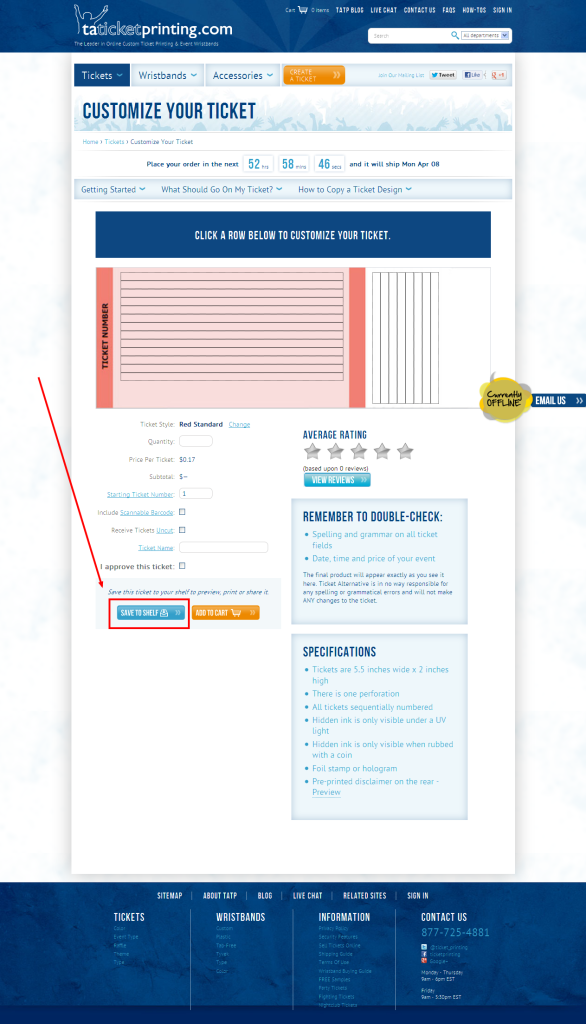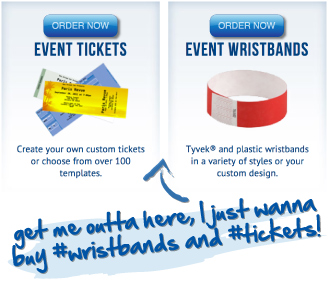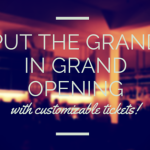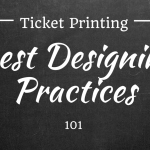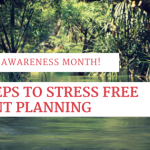How to Copy a Ticket!
One of the more frequent questions we get from our customers is how to make a copy of a ticket that’s already been created. The process can be done quickly and easily in just a few steps. We even recently added a “Copy” ticket function in the Cart, which creates an exact copy of the ticket and adds it directly to the cart.
In order to copy a ticket that is already saved in your shelf, follow these simple instructions:
1. Make sure you are logged in to your account. From the **”My Account”** page, scroll down to **”My Shelf.”**
2. Click **”Edit”** to the right of the ticket you wish to copy. This will take you back to the page where you originally created your ticket.
3. Make the edits and changes to your ticket (e.g. change the ticket to “VIP” instead of “General Admission”). Change the **”Ticket Style”** if you want your new ticket to be printed on a different color.
4. Change the **Ticket Name** of the edited ticket and then **ADD the ticket to your CART**. This is the most important step, because if you keep the ticket name the same and save it back to your shelf, it will only edit the ticket in your shelf rather than creating a new one.
5. If you’d like to save the copied ticket for the future, click **”Save to Shelf”** in the cart.
Category: How-To's